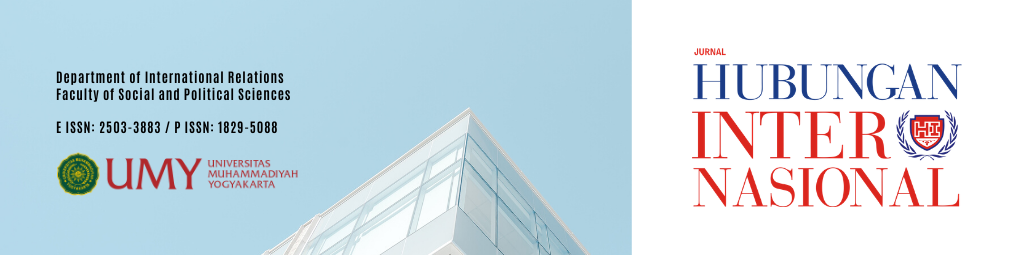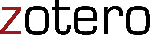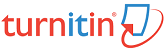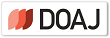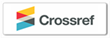How to Submit an Article
Step 1. Visit http://journal.umy.ac.id/index.php/jhi. Then, LOGIN with your username and password.
Step 2. Click “New Submission” to start. If you cannot find the link, please contact our supporting team (jurnalhi@umy.ac.id).
Step 3. Read and complete all the five submission steps from 1) Start, 2) Upload Submission, 3) Enter Metadata, 4) Upload Supplementary Files, and 5) Confirmation.
Step 4. Select type of article in the Journal Section whether it is a research or opinion article.
Step 5. Mark the checklist boxes in the Submission Checklist section to indicate the submission is ready to be considered by this journal.
Step 6. Mark the checklist box in the Copyright Notice section if you agree with the terms of the Copyright Notice.
Step 7. Click save and continue.
Step 8. Upload your article to submit. "Pilih File" / "Choose File" to select article from your computer and click "Upload."
Click Save and Continue.
Step 9. Fill out the Metadata
Step 10. Click save and continue to go on the next Step.
Step 11. In Step 4, if you have any supplementary files, you can submit them by clicking "Pilih File" / "Choose File" then click "Upload."
Please upload the Copyright Transfer Form (pdf. / MsWords) in this step.
Click save and continue to go on the next Step.
Step 12. Read the information and click Finish Submission.
Step 13. Your Submission is completed.
Click the Active Submission to follow up your submission.
How to blind Microsoft Words Document
Step 1. Open document
Step 2. Click menu "File"
Step 3. Select on the "Info" section. You will find your computer's name recorded as shown in "Related People."
Step 4. Click "Check for Issues" and "Inspect Document" to omit the identity.
Click "Yes" to save you current work before proceeding to the step
Step 5. Checklist the "Document Properties and Personal Information." Then, click "Inspect."
Click "Remove All" to delete all personal information, including name of the author, last modification, identity in the comment box.
Step 6. Save your document. Observe the editing history and your document ready to submit.